From https://pve.proxmox.com/pve-docs/chapter-sysadmin.html#chapter_zfs
# zpool status pool: rpool state: ONLINE scan: resilvered 9.32M in 00:00:00 with 0 errors on Thu Apr 3 23:20:51 2025 config: NAME STATE READ WRITE CKSUM rpool ONLINE 0 0 0 nvme-eui.0025388581b66796-part3 ONLINE 0 0 0
# lsblk NAME MAJ:MIN RM SIZE RO TYPE MOUNTPOINTS sda 8:0 0 1.8T 0 disk --sda1 8:1 0 1.8T 0 part zd16 230:16 0 32G 0 disk --zd16p1 230:17 0 100M 0 part --zd16p2 230:18 0 892M 0 part --zd16p3 230:19 0 31G 0 part zd32 230:32 0 10G 0 disk --zd32p1 230:33 0 9.5G 0 part --zd32p2 230:34 0 1K 0 part --zd32p5 230:37 0 510M 0 part nvme0n1 259:0 0 476.9G 0 disk --nvme0n1p1 259:1 0 1007K 0 part --nvme0n1p2 259:2 0 1G 0 part --nvme0n1p3 259:3 0 475.9G 0 part
Duplicate the partition tables on the new drive (/dev/sda)
# sgdisk /dev/nvme0n1 -R /dev/sda
change the GUID so they are not the same
# sgdisk -G /dev/sda
Use parted to fdisk to expand partition 3 into the full capacity of the new disk
# fdisk /dev/sda
Welcome to fdisk (util-linux 2.38.1).
Changes will remain in memory only, until you decide to write them.
Be careful before using the write command.
Command (m for help): p
Disk /dev/sda: 1.82 TiB, 2000398934016 bytes, 3907029168 sectors
Disk model: SSD
Units: sectors of 1 * 512 = 512 bytes
Sector size (logical/physical): 512 bytes / 512 bytes
I/O size (minimum/optimal): 512 bytes / 512 bytes
Disklabel type: gpt
Disk identifier: 126F0F8E-624E-4F4D-8CD4-89F8B2EDE74A
Device Start End Sectors Size Type
/dev/sda1 34 2047 2014 1007K BIOS boot
/dev/sda2 2048 2099199 2097152 1G EFI System
/dev/sda3 2099200 1000215182 998115983 475.9G Solaris /usr & Apple ZFS
Command (m for help): d
Partition number (1-3, default 3): 3
Partition 3 has been deleted.
Command (m for help): n
Partition number (3-128, default 3): 3
First sector (2099200-3907029134, default 2099200):
Last sector, +/-sectors or +/-size{K,M,G,T,P} (2099200-3907029134, default 3907028991):
Created a new partition 3 of type 'Linux filesystem' and of size 1.8 TiB.
Command (m for help): p
Disk /dev/sda: 1.82 TiB, 2000398934016 bytes, 3907029168 sectors
Disk model: SSD
Units: sectors of 1 * 512 = 512 bytes
Sector size (logical/physical): 512 bytes / 512 bytes
I/O size (minimum/optimal): 512 bytes / 512 bytes
Disklabel type: gpt
Disk identifier: 126F0F8E-624E-4F4D-8CD4-89F8B2EDE74A
Device Start End Sectors Size Type
/dev/sda1 34 2047 2014 1007K BIOS boot
/dev/sda2 2048 2099199 2097152 1G EFI System
/dev/sda3 2099200 3907028991 3904929792 1.8T Linux filesystem
Command (m for help):
Change the label back to “Solaris /usr & Apple ZFS”
Command (m for help): t Partition number (1-3, default 3): 3 Partition type or alias (type L to list all): 157 Changed type of partition 'Linux filesystem' to 'Solaris /usr & Apple ZFS'. Command (m for help): p Disk /dev/sda: 1.82 TiB, 2000398934016 bytes, 3907029168 sectors Disk model: SSD Units: sectors of 1 * 512 = 512 bytes Sector size (logical/physical): 512 bytes / 512 bytes I/O size (minimum/optimal): 512 bytes / 512 bytes Disklabel type: gpt Disk identifier: 126F0F8E-624E-4F4D-8CD4-89F8B2EDE74A Device Start End Sectors Size Type /dev/sda1 34 2047 2014 1007K BIOS boot /dev/sda2 2048 2099199 2097152 1G EFI System /dev/sda3 2099200 3907028991 3904929792 1.8T Solaris /usr & Apple ZFS Command (m for help): w The partition table has been altered. Calling ioctl() to re-read partition table. Syncing disks.
Check what type of boot partition you have (Grub / EUFI)
# proxmox-boot-tool status Re-executing '/usr/sbin/proxmox-boot-tool' in new private mount namespace.. System currently booted with uefi F0A5-6343 is configured with: uefi (versions: 6.8.12-4-pve, 6.8.12-9-pve)
Copy boot partition detail to the new disk
# proxmox-boot-tool format /dev/sda2 UUID="" SIZE="1073741824" FSTYPE="" PARTTYPE="c12a7328-f81f-11d2-ba4b-00a0c93ec93b" PKNAME="sda" MOUNTPOINT="" Formatting '/dev/sda2' as vfat.. mkfs.fat 4.2 (2021-01-31) Done. # proxmox-boot-tool init /dev/sda2 Re-executing '/usr/sbin/proxmox-boot-tool' in new private mount namespace.. UUID="F84D-06C6" SIZE="1073741824" FSTYPE="vfat" PARTTYPE="c12a7328-f81f-11d2-ba4b-00a0c93ec93b" PKNAME="sda" MOUNTPOINT="" Mounting '/dev/sda2' on '/var/tmp/espmounts/F84D-06C6'. Installing systemd-boot.. Created "/var/tmp/espmounts/F84D-06C6/EFI/systemd". Created "/var/tmp/espmounts/F84D-06C6/EFI/BOOT". Created "/var/tmp/espmounts/F84D-06C6/loader". Created "/var/tmp/espmounts/F84D-06C6/loader/entries". Created "/var/tmp/espmounts/F84D-06C6/EFI/Linux". Copied "/usr/lib/systemd/boot/efi/systemd-bootx64.efi" to "/var/tmp/espmounts/F84D-06C6/EFI/systemd/systemd-bootx64.efi". Copied "/usr/lib/systemd/boot/efi/systemd-bootx64.efi" to "/var/tmp/espmounts/F84D-06C6/EFI/BOOT/BOOTX64.EFI". Random seed file /var/tmp/espmounts/F84D-06C6/loader/random-seed successfully written (32 bytes). Created EFI boot entry "Linux Boot Manager". Configuring systemd-boot.. Unmounting '/dev/sda2'. Adding '/dev/sda2' to list of synced ESPs.. Refreshing kernels and initrds.. Running hook script 'proxmox-auto-removal'.. Running hook script 'zz-proxmox-boot'.. Copying and configuring kernels on /dev/disk/by-uuid/F0A5-6343 Copying kernel and creating boot-entry for 6.8.12-4-pve Copying kernel and creating boot-entry for 6.8.12-9-pve Copying and configuring kernels on /dev/disk/by-uuid/F84D-06C6 Copying kernel and creating boot-entry for 6.8.12-4-pve Copying kernel and creating boot-entry for 6.8.12-9-pve
Add the new disk to rpool as a mirror device. Important – you have to use partition 3, not the just the disk designation.
# zpool status pool: rpool state: ONLINE scan: resilvered 9.32M in 00:00:00 with 0 errors on Thu Apr 3 23:20:51 2025 config: NAME STATE READ WRITE CKSUM rpool ONLINE 0 0 0 nvme-eui.0025388581b66796-part3 ONLINE 0 0 0 errors: No known data errors # zpool attach rpool nvme-eui.0025388581b66796-part3 /dev/sda3 # zpool status pool: rpool state: ONLINE status: One or more devices is currently being resilvered. The pool will continue to function, possibly in a degraded state. action: Wait for the resilver to complete. scan: resilver in progress since Fri Apr 4 03:35:18 2025 378G / 378G scanned, 853M / 378G issued at 35.5M/s 841M resilvered, 0.22% done, 03:01:01 to go config: NAME STATE READ WRITE CKSUM rpool ONLINE 0 0 0 mirror-0 ONLINE 0 0 0 nvme-eui.0025388581b66796-part3 ONLINE 0 0 0 sda3 ONLINE 0 0 0 (resilvering) errors: No known data errors
# zpool status pool: rpool state: ONLINE scan: resilvered 371G in 03:10:09 with 0 errors on Sat Apr 5 11:24:50 2025 config: NAME STATE READ WRITE CKSUM rpool ONLINE 0 0 0 mirror-0 ONLINE 0 0 0 nvme-eui.0025388581b65b82-part3 ONLINE 0 0 0 sda3 ONLINE 0 0 0
Once synced up, Power off and replace the old drive with the new drive. System should still boot if UEFI.
Once booted, you’ll have a degraded mirror, you can safely remove the old drive
# zpool status pool: rpool state: DEGRADED status: One or more devices could not be used because the label is missing or invalid. Sufficient replicas exist for the pool to continue functioning in a degraded state. action: Replace the device using 'zpool replace'. see: https://openzfs.github.io/openzfs-docs/msg/ZFS-8000-4J scan: resilvered 371G in 03:10:09 with 0 errors on Sat Apr 5 11:24:50 2025 config: NAME STATE READ WRITE CKSUM rpool DEGRADED 0 0 0 mirror-0 DEGRADED 0 0 0 14929228184534084580 UNAVAIL 0 0 0 was /dev/disk/by-id/nvme-eui.0025388581b65b82-part3 nvme0n1p3 ONLINE 0 0 0 errors: No known data errors # zpool detach rpool 14929228184534084580 # zpool list NAME SIZE ALLOC FREE CKPOINT EXPANDSZ FRAG CAP DEDUP HEALTH ALTROOT rpool 472G 367G 105G - 1.35T 21% 77% 1.00x ONLINE - If you expanded partition 3 to be larger, tell zfs that you want to expand into the available space. # zpool set autoexpand=on rpool # zpool online -e rpool nvme0n1p3 # zpool list NAME SIZE ALLOC FREE CKPOINT EXPANDSZ FRAG CAP DEDUP HEALTH ALTROOT rpool 1.82T 367G 1.46T - - 5% 19% 1.00x ONLINE -


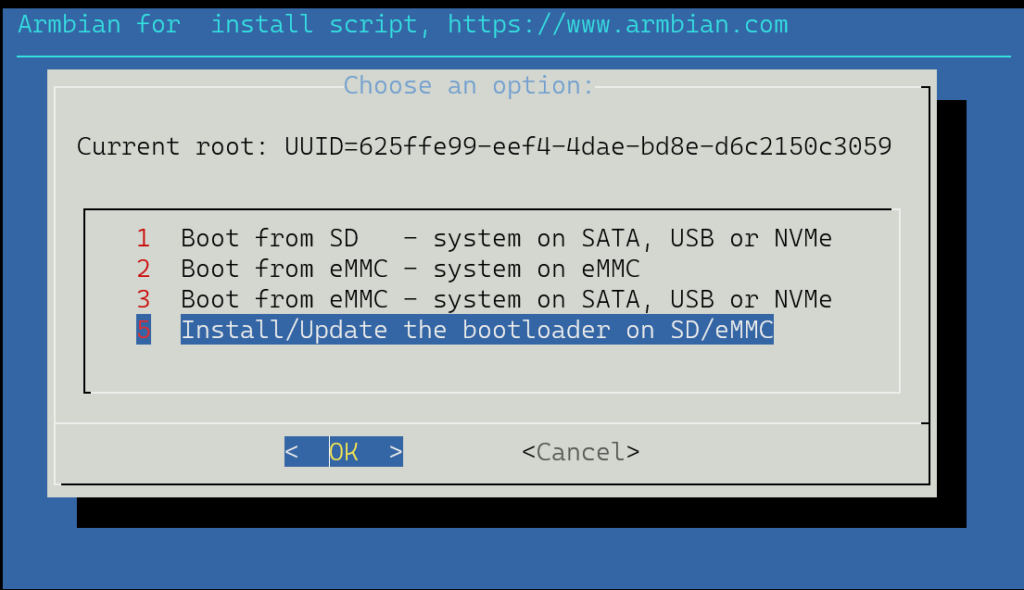
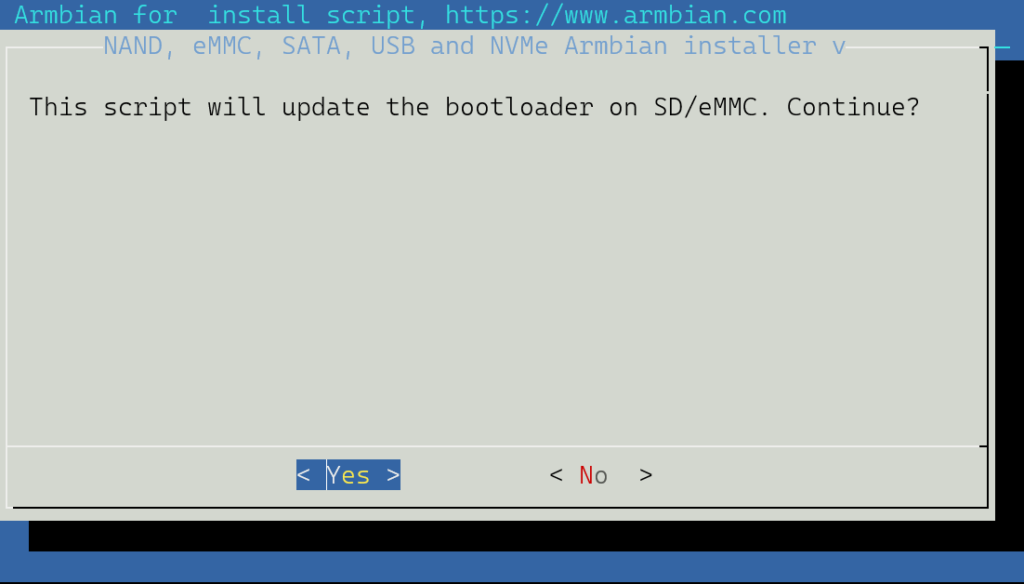
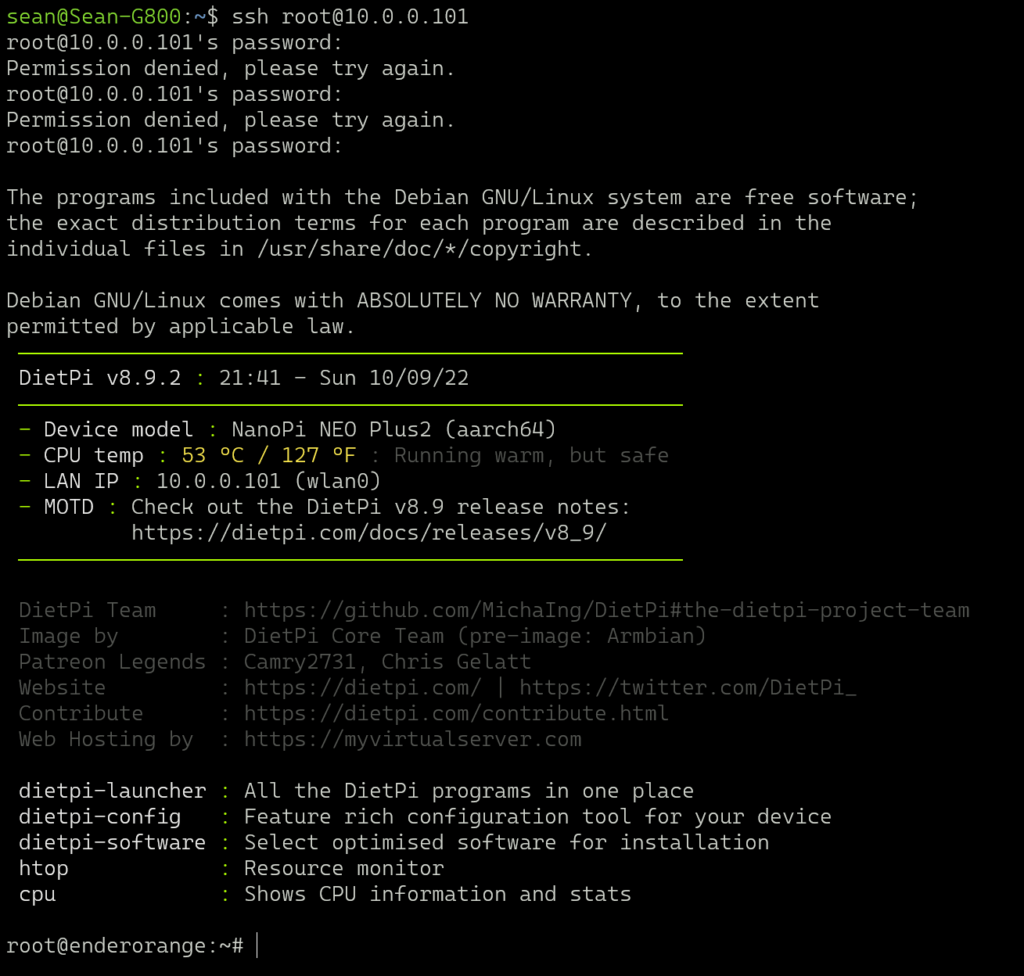
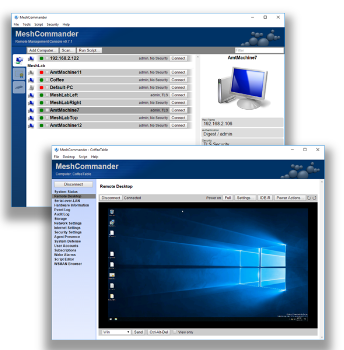
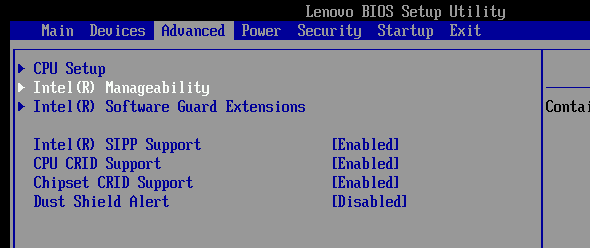
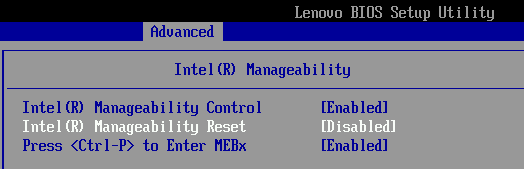
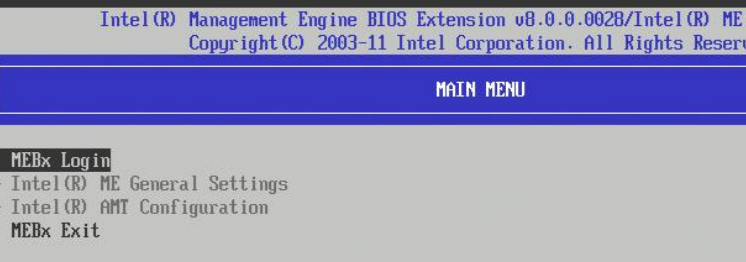
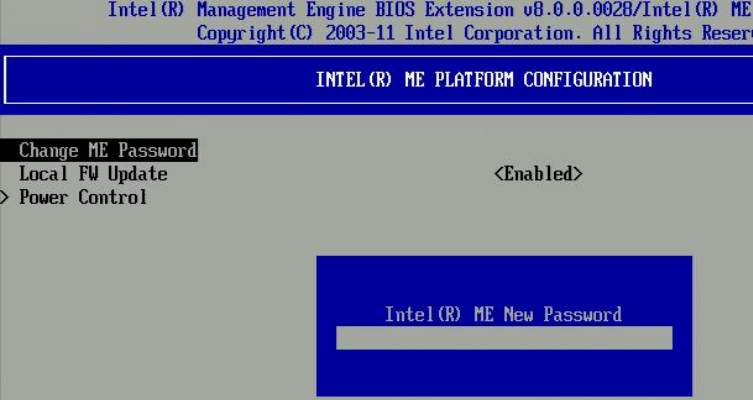
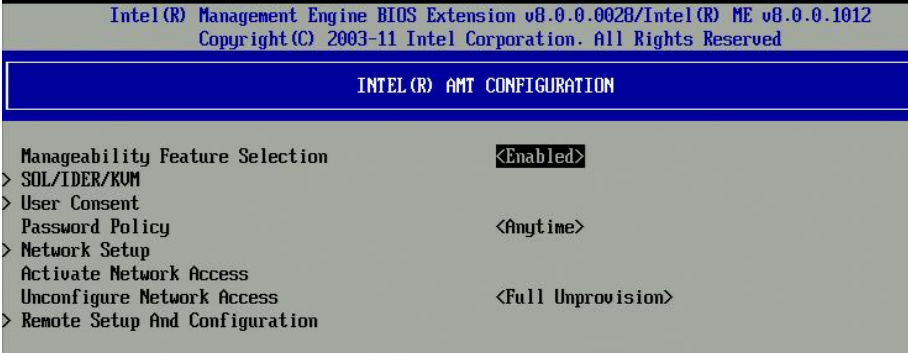
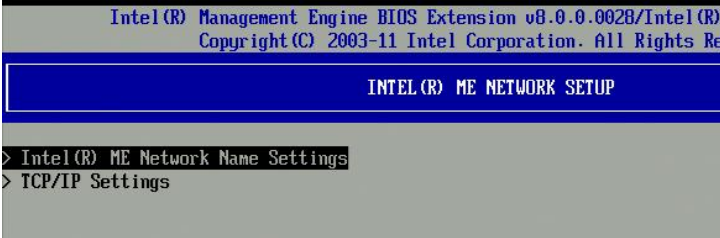
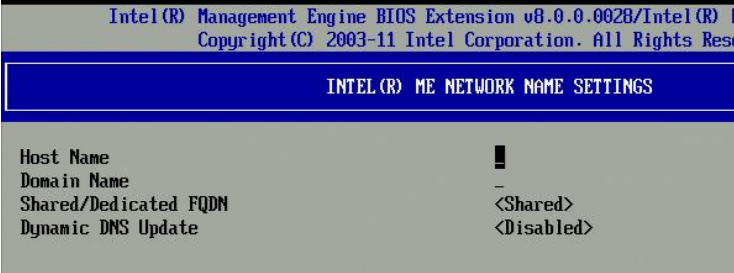
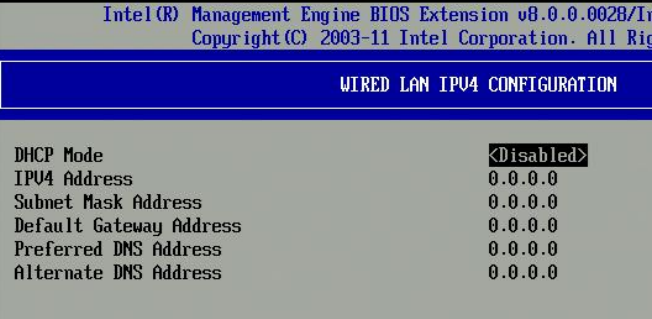
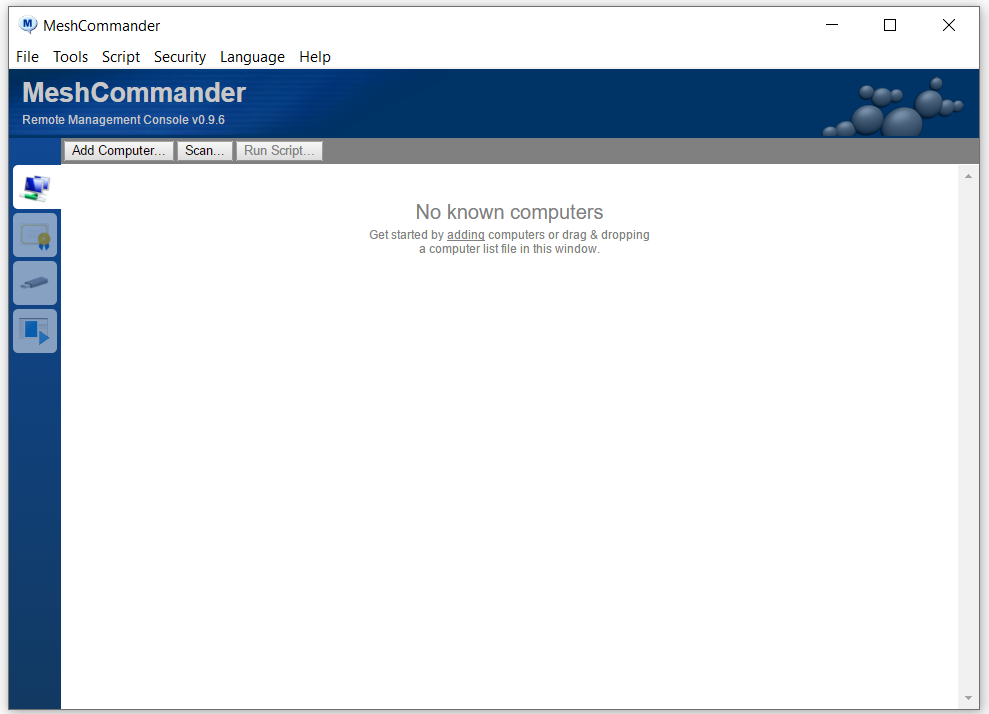
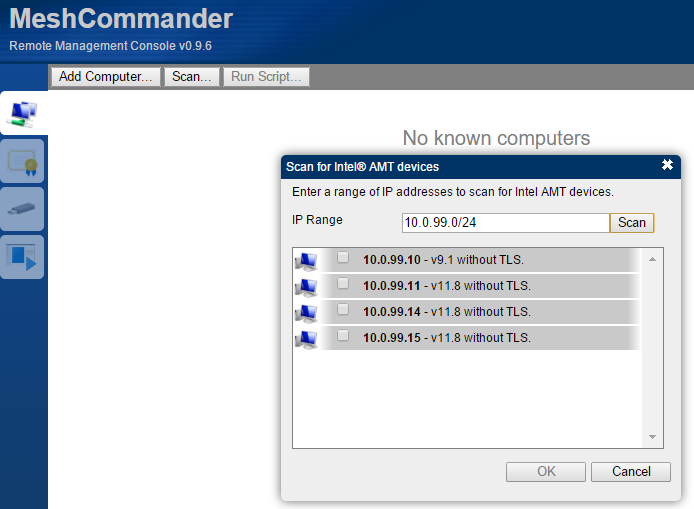
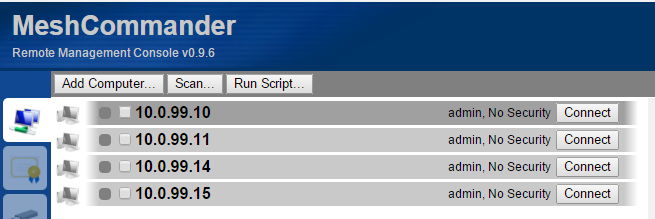
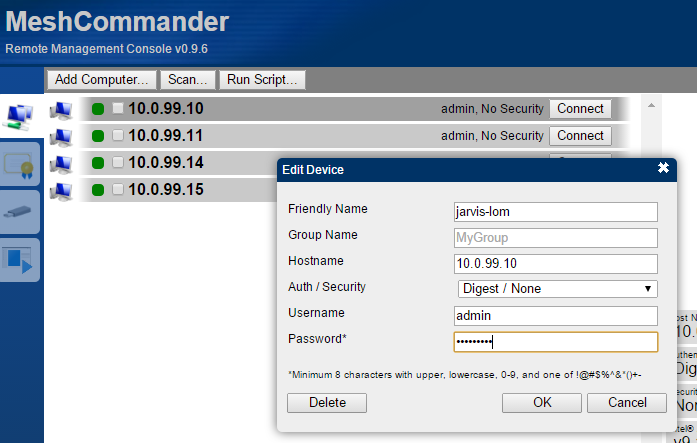
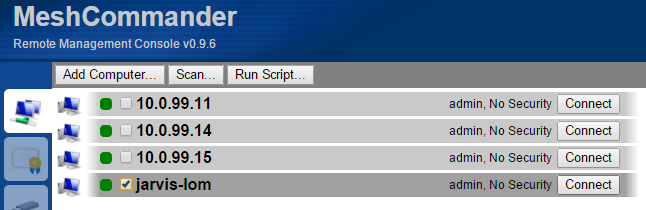

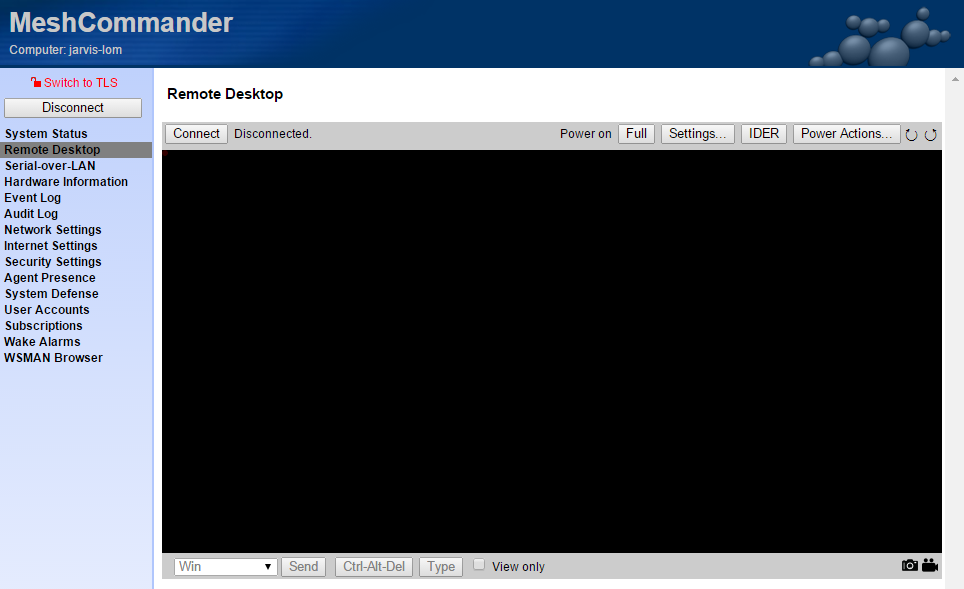
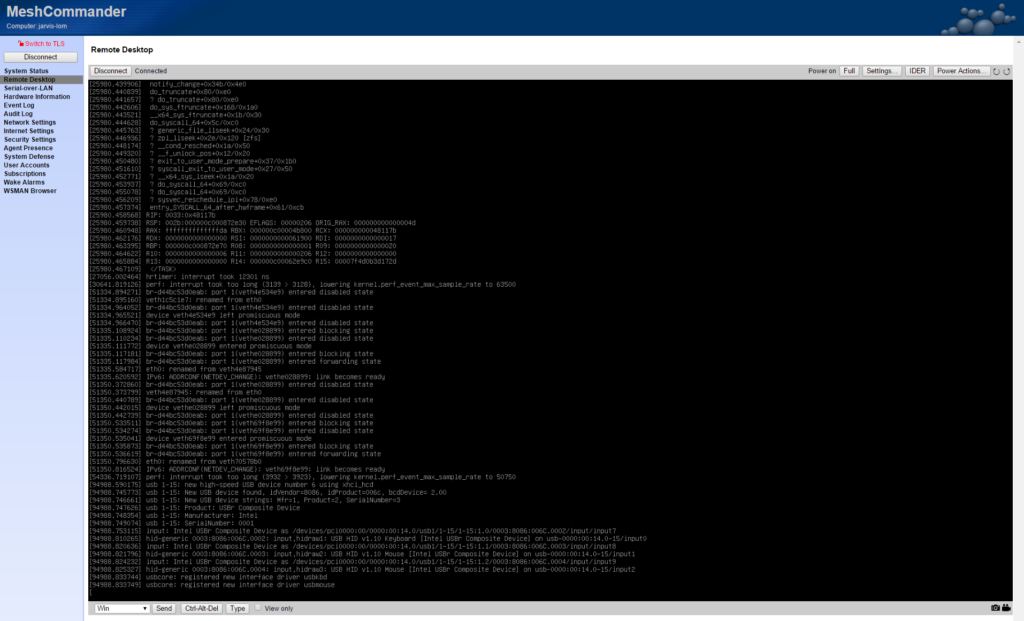
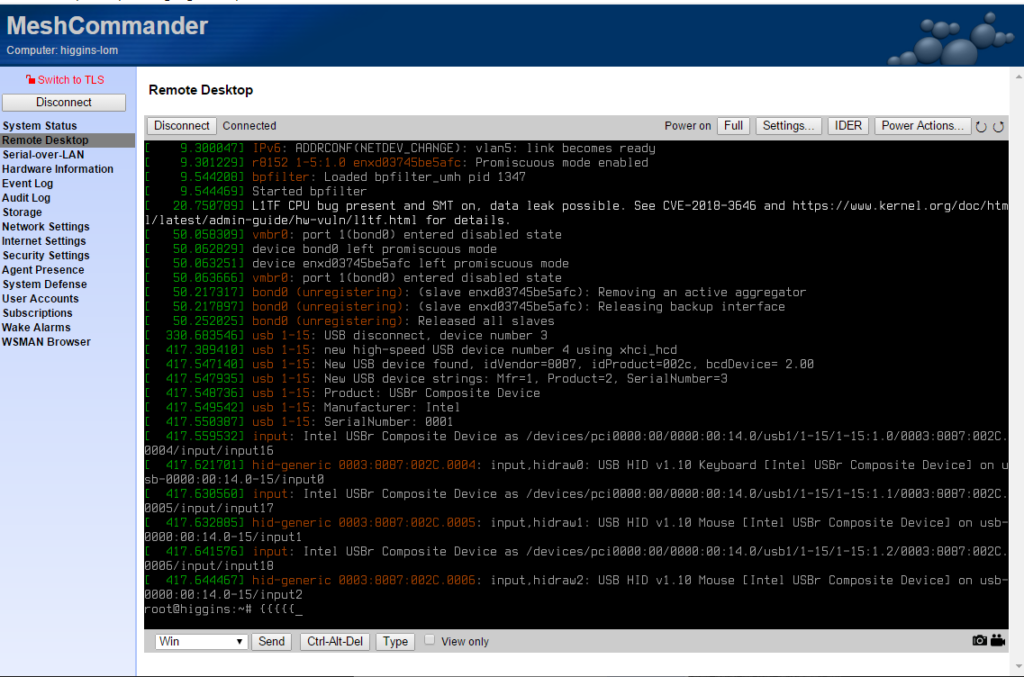











 Last year HP Labs was able to create the long theorized electrical element, the Memristor. While most people have not heard anything about the memristor, it will soon change the whole face of our electronics world. The Memristor was a theoretical element in electronics that was postulated in the late 1960’s and was finally created in 2008. Our entire electronics work today is only based on the other 3 elements – Resistor, Capacitor, and Inductor.
Last year HP Labs was able to create the long theorized electrical element, the Memristor. While most people have not heard anything about the memristor, it will soon change the whole face of our electronics world. The Memristor was a theoretical element in electronics that was postulated in the late 1960’s and was finally created in 2008. Our entire electronics work today is only based on the other 3 elements – Resistor, Capacitor, and Inductor.
