Windows 11 is ideal for multifunctional use – Office, Games, WSL, HW Options Kazoo – but the built-in defaults slow me down and get sooo annoying. These tweaks make it fast, clean, and predictable:
-
Windhawk mods for the stuff Microsoft won’t expose:
Taskbar Clock Customization (rich clock/date formats example:
%date%, %time% ?%upload_speed% and
%weather% ?%cpu% ?%ram% ?%download_speed%
Better File Sizes in Explorer (human-readable sizes), and Taskbar Icon Spacing/Size (tight or roomy as you like). Windhawk -
Everything + Everything Toolbar for instant file search from the taskbar/start area. Windows Search sleeps; Everything sprints. Voidtools
-
Start11 to restore a sane Start Menu—and wire it to Everything so Start menu searches are local, fast, and ad-free. Stardock
-
AutoHotkey to supercharge virtual desktops:
ALT+1..9jumps to a desktop;SHIFT+ALT+1..9moves the focused window there. It’s a perfect “almost-tiling” workflow without the rigidity of a tiling WM. My keymaps live here: https://github.com/ske5074/windows-desktop-switcher . AutoHotkey (Be sure to use the 1.x version of AutoHotKey) – Update! Another project that’s close to the same – almost! https://github.com/dankrusi/WindowsVirtualDesktopHelper -
Twinkle Tray for one-click monitor brightness (and quick volume), right from the tray—especially handy with multi-monitor setups. Twinkle Tray
- Kate a super lightweight editor that is GIT aware but not intrusive or annoying or requiring 8GB of ram to run!
- Kagi A pay for search engine that has NO ADS. You pay a small fee for use, and that’s how they survive. No Ads, no search shaping for sponsors, none of that BS
- Filelight Provides a way to see where your storage consumption is on your drives. My new go after using windirstat for years.
Net result: a quiet, fast Windows 11 desktop that works the way I do—no Edge promos, no Start menu fluff, and muscle-memory moves between clean, purpose-built desktops.
Additional Tweaks:
- Disable Fastboot (Net needed with SSD OS Drives):
powercfg /h off
- Battery Report:
powercfg /batteryreport
- Mount USB drives in WSL:
sudo mkdir /mnt/x ; sudo mount -t drvfs x: /mnt/x
References / Links
-
Windhawk – Taskbar Clock Customization: https://windhawk.net/mods/taskbar-clock-customization
-
Windhawk – Better File Sizes in Explorer: https://windhawk.net/mods (search “Better File Sizes in Explorer”)
-
Windhawk – Taskbar height and icon size: https://windhawk.net/mods/taskbar-icon-size
-
Everything (Voidtools): https://www.voidtools.com/
-
Everything Toolbar (GitHub): https://github.com/srwi/EverythingToolbar
-
Start11 (Stardock): https://www.stardock.com/products/start11/
-
AutoHotkey: https://www.autohotkey.com/
-
My desktop switcher hotkeys: https://github.com/ske5074/windows-desktop-switcher
-
Twinkle Tray: https://twinkletray.com/
- Kate Editor: https://kate-editor.org/
- Kagi Search: https://kagi.com/
- FileLight: https://apps.kde.org/filelight/
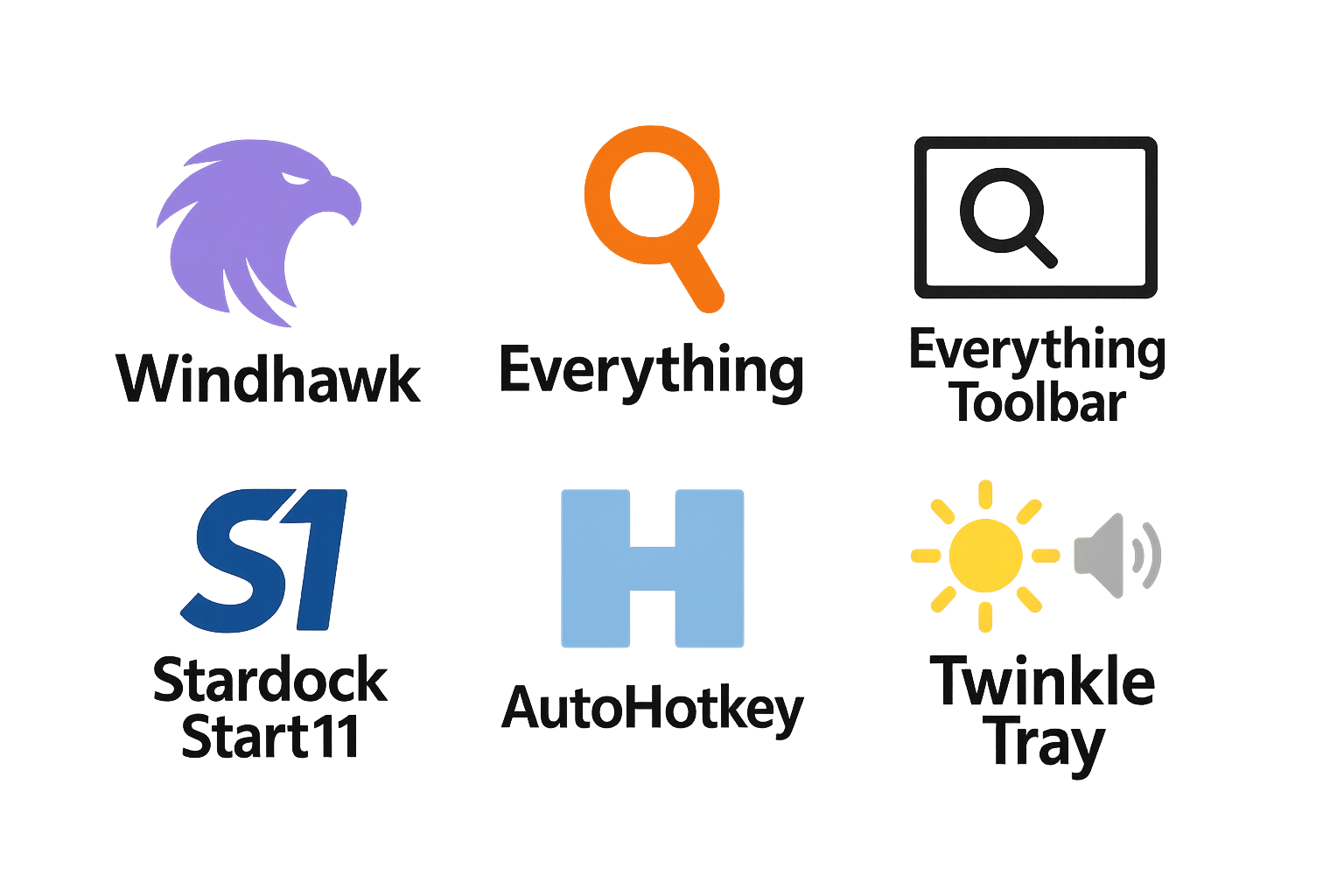
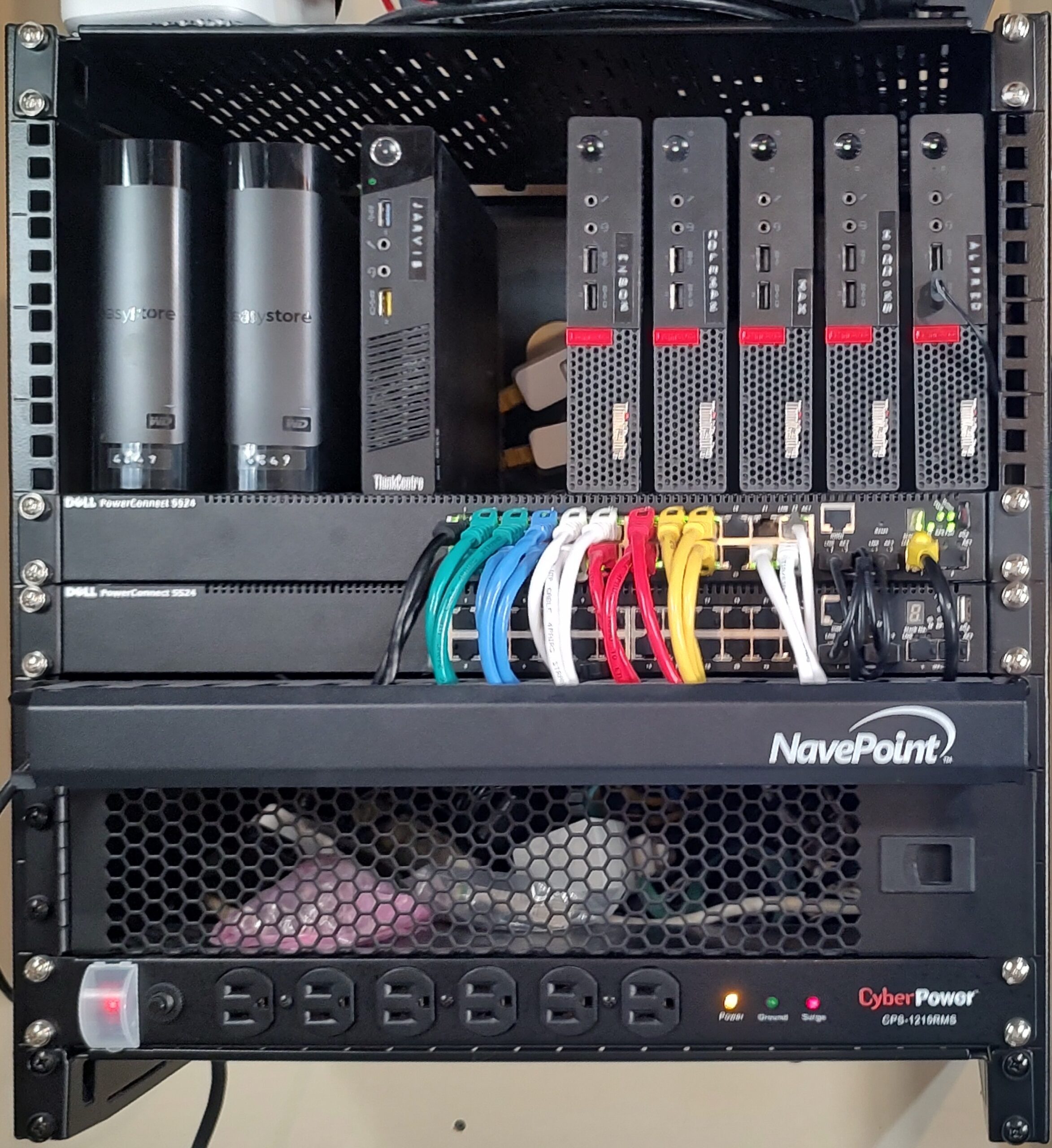

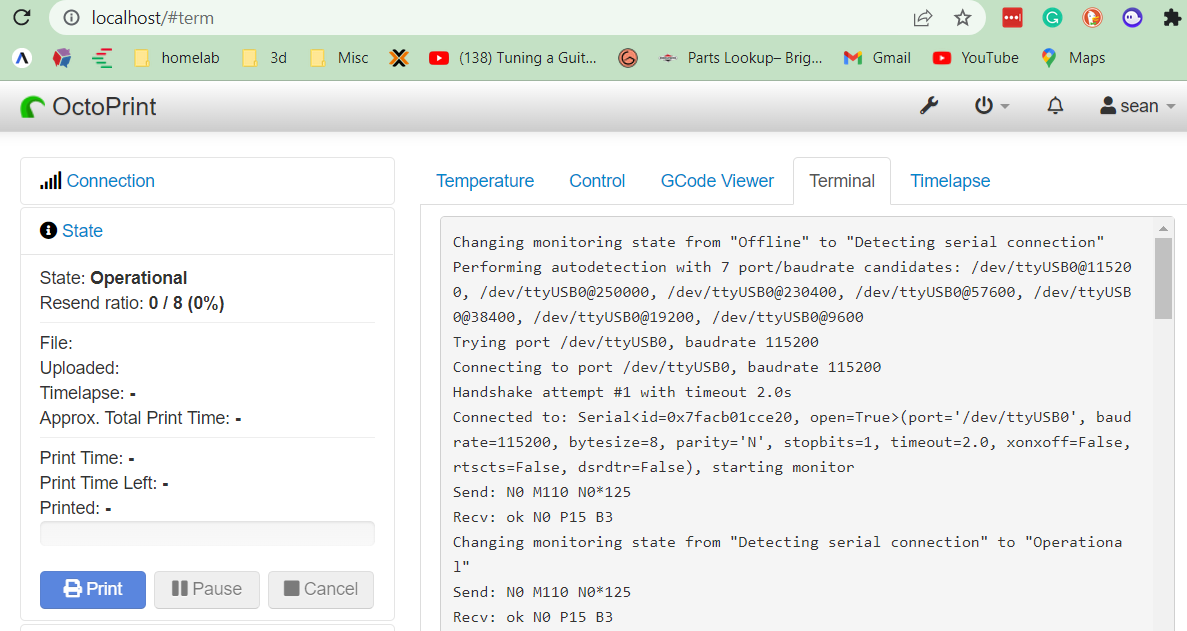
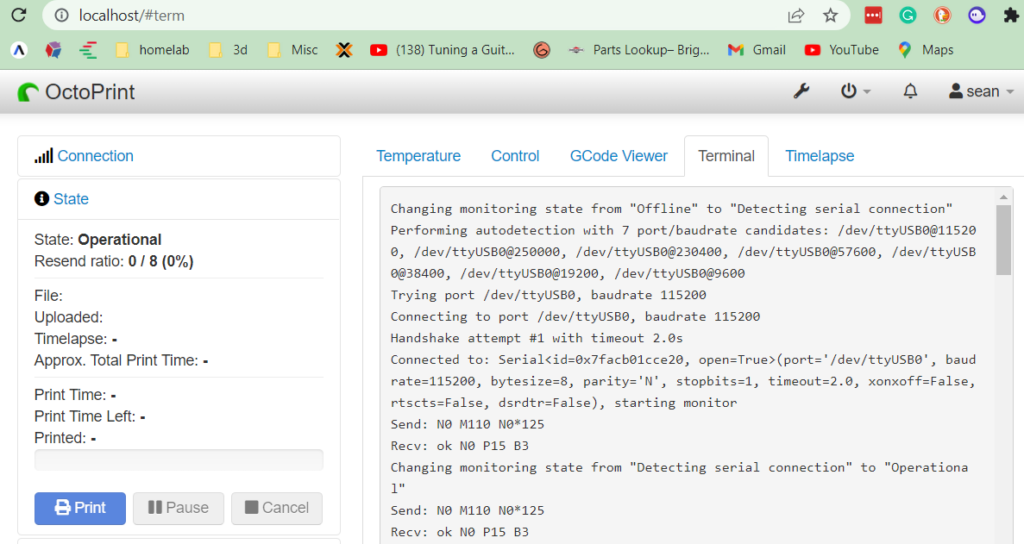




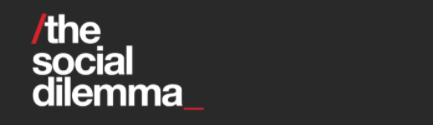




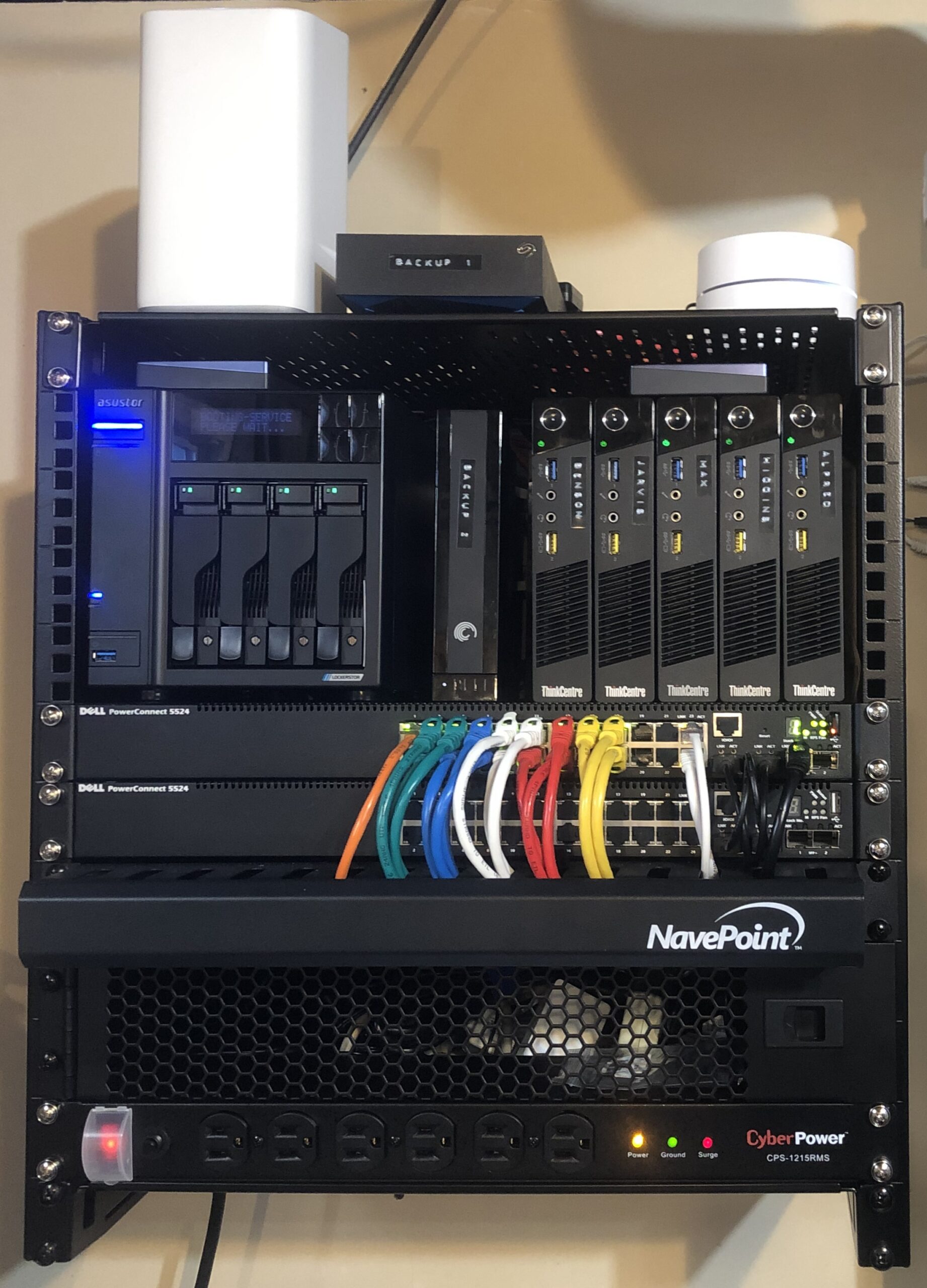
 So I ran into a few issues using the dd image backup I referenced prior Raspberry Pi 3 SDCard backup
So I ran into a few issues using the dd image backup I referenced prior Raspberry Pi 3 SDCard backup Raspberry Pi Backup using fsarchiver
Raspberry Pi Backup using fsarchiver
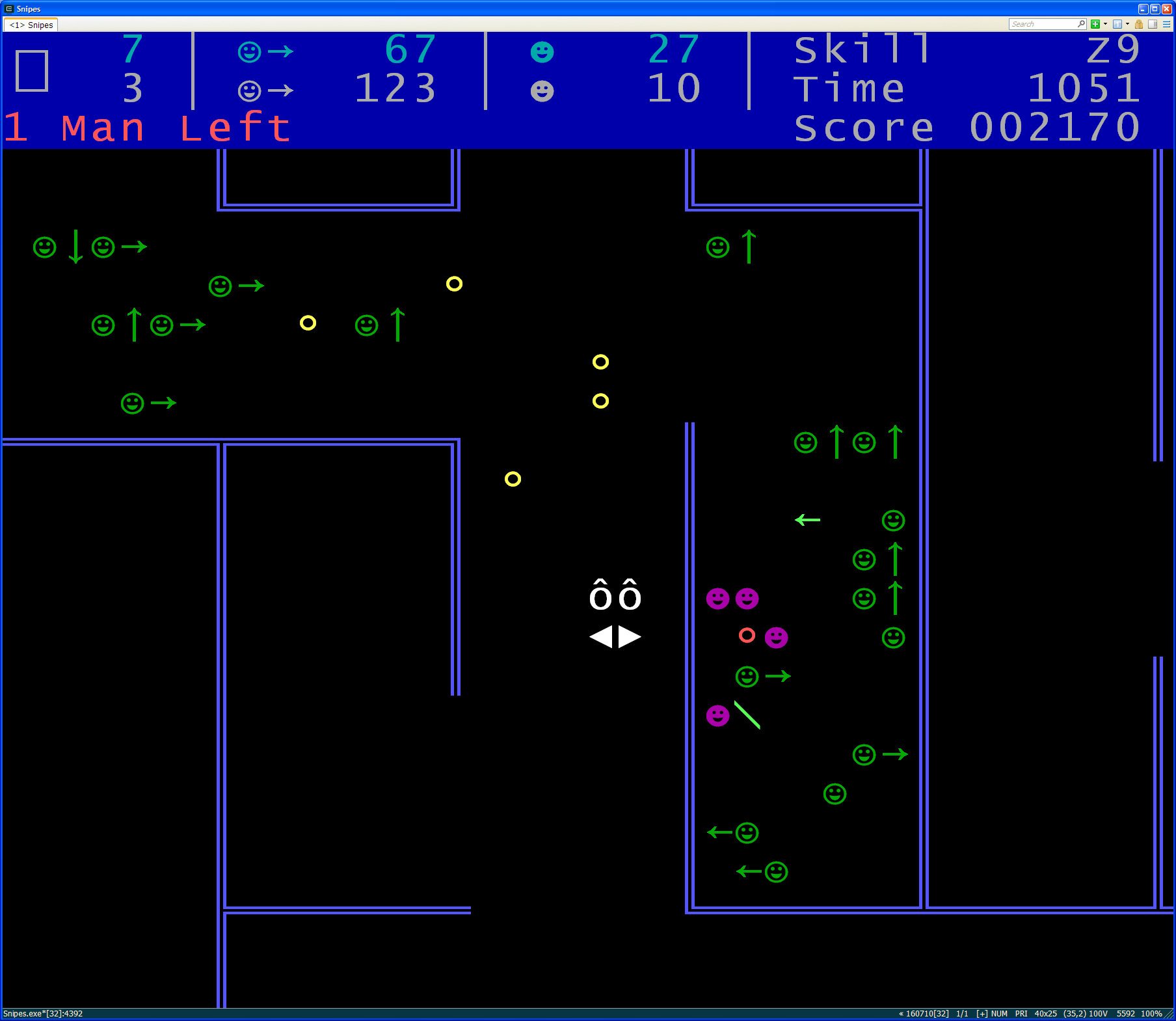


 While the newer versions of OS X have been great and the dock has matured, I hated one thing. Sometimes I just want to put a directory on the dock without it doing it’s crazy effect stuff to it like Fan, Grid, List, etc. Many times all I want is a dock icon that will just open a directory in finder. Fortunately, I figured out how to do this!!!
While the newer versions of OS X have been great and the dock has matured, I hated one thing. Sometimes I just want to put a directory on the dock without it doing it’s crazy effect stuff to it like Fan, Grid, List, etc. Many times all I want is a dock icon that will just open a directory in finder. Fortunately, I figured out how to do this!!!